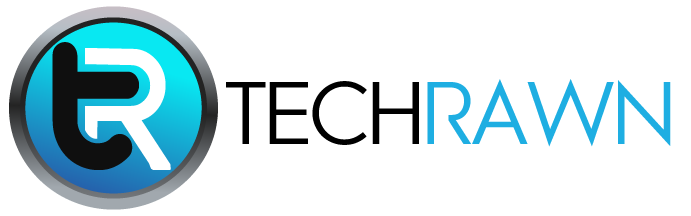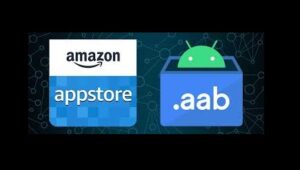It’s game time, you grab your controller, hit the Xbox button, and Flashing Xbox One Controller. Instead of the familiar chime and steady light, you’re greeted by a blinking beacon of frustration. Fear not, fellow gamer! A flashing Xbox One controller doesn’t mean your gaming days are over. Just like those tricky boss battles, this blinking enigma has solutions. Let’s dive into the possible causes and conquer them one by one.
Understanding the Blinks
First things first, the blink’s pattern holds the key. Here’s a breakdown of what each blink pattern might signify:
- Slow, steady blinking: This usually indicates the controller is searching for a connection.
- Fast, continuous blinking: This can suggest successful pairing mode or low battery.
- Rapidly blinking, then turning off: This could point to interference or controller malfunction.
Troubleshooting Tactics
Now, armed with blink knowledge, let’s strategize:
1. Connection Conundrum:
- Reconnect the obvious: Start by ensuring your console is on and within range (30 feet for Bluetooth). Double-check for any physical obstructions.
- Pair power play:
- Wireless: Hold the Xbox button on your controller and the console’s sync button simultaneously for 10 seconds.
- USB: Plug the controller into your console with a micro-USB cable. It should automatically connect and vibrate once paired.
- Forget and forgive: If you’ve paired with other devices, your controller might be confused. Go to Settings > Devices & connections > Controllers, select your controller and choose “Forget device.” Then, retry pairing.
2. Battery Blues:
- Recharge or refresh: A low battery can cause blinking. Plug your controller in or replace the batteries with fresh ones.
- Battery pack blues: If using a rechargeable battery pack, ensure it’s properly seated and fully charged. Consider replacing the pack if it’s old or damaged.
3. Interference Invasion:
- Wireless warriors: Move any other wireless devices (Wi-Fi routers, Bluetooth speakers) further away. They might be interfering with the controller’s signal.
- Channel chaos: If using 2.4 GHz Wi-Fi, try switching to 5 GHz, as it can offer less interference.
4. Firmware Fizzle:
- Update matters: Outdated controller firmware can lead to connection issues. Connect your controller to your console via USB and check for updates in Settings > System > Updates & downloads.
5. Hardware Hang-ups:
- Reset reality: Try a hard reset by holding the Xbox button on your controller for 10 seconds until it turns off. Then, wait a few seconds and turn it back on.
- Consult the experts: If none of the above work, your controller might have a hardware issue. Contact Xbox Support for further assistance.
Bonus Tips for Blinking Busting:
- Clear cache: On your console, go to Settings > System > Storage > Clear system cache. This can sometimes resolve connection problems.
- Power cycle pandemonium: Completely turn off your console and unplug it for a minute. Then, plug it back in and turn it on. This can refresh the connection.
- Software sleuthing: Check for any pending Xbox One system updates, as they might contain connection improvements.
By following these steps and understanding the blinks, you’ll be back in the game in no time. Remember, stay calm and controller on!
Beyond the Blinking
This guide covers the most common causes of flashing Xbox One controllers. However, keep in mind that specific models or situations might require additional troubleshooting. Don’t hesitate to consult online forums, community resources, or Xbox Support for further guidance.
Epilogue
The flashing controller may seem like a daunting foe, but by understanding its language and applying these strategies, you’ll be a connection master in no time. So, power up, grab your controller, and conquer the blinking challenge! Remember, a little troubleshooting can go a long way in ensuring your gaming adventures remain uninterrupted and epic.
Latest FAQs about Flashing Xbox One Controllers:
1. My controller flashes fast and turns off. What’s wrong?
This rapid blinking, followed by a power down, can indicate either interference or a controller malfunction. Try moving other wireless devices away, switching your Wi-Fi channel, or hard resetting your controller. If that fails, contact Xbox Support for further assistance.
2. Does updating my controller’s firmware fix blinking?
Yes, outdated firmware can cause connection issues. Connect your controller to your console via USB and check for updates in Settings > System > Updates & downloads. Installing any available updates might solve the blinking problem.
3. Can low batteries make my controller blink?
Absolutely! A low battery can cause your controller to blink rapidly or sporadically. Plug it in or replace the batteries with fresh ones, and the blinking should stop.
4. I paired my controller with another device. Now it won’t connect to my Xbox.
Your controller might be confused about its allegiance. Go to Settings > Devices & connections > Controllers on your Xbox, select your controller, and choose “Forget device.” Then, retry pairing with your console.
5. Does a USB cable connect even with a blinking controller?
Yes, connecting your controller to your console via a USB cable should establish a connection, even if it’s blinking wirelessly. This can help you update the firmware or troubleshoot further.
6. What about blinking controllers on newer Xbox models?
The troubleshooting steps for newer Xbox models are largely similar to those for the Xbox One. However, specific button locations or menu options might differ slightly. Consult your model’s user manual or online resources for precise instructions.
7. Is there anything else I can do if nothing works?
If none of the above solutions work, your controller might have a hardware issue. Contact Xbox Support for further diagnostics and potential repair or replacement options.
You can also read about Fidget spinner.